Working from home has its perks. Sometimes actually getting any work done isn’t one of them, but we trust you are making the best of this unique time. We are happy to be playing our part in helping you do just that!
Well, there’s a lot to talk about, so let’s get right to it.As usual, the video covers more ground than the email, so give it a watch if you’ve got a few minutes:
Funnel on JetbuiltGO app!
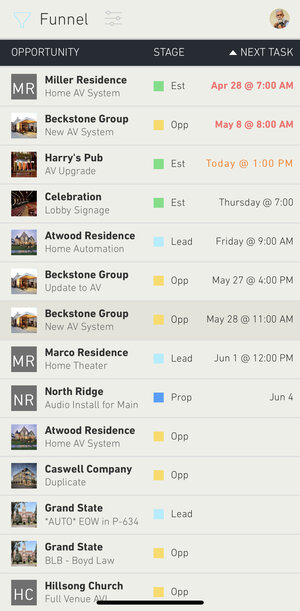
As promised, we aren’t slowing down the further development of Funnel. Since our last email we have launched many incremental features. This one is the most anticipated: Funnel on JetbuiltGO.
You can now see all of your leads and their critical information in the list view.
Click the Client name to get to the Client Info and Timeline areas.
Click the Lead name to edit the lead and assign it to a rep.
Click the Task name to get to the task detail or to edit or complete the task.
INFO VIEW
The Client Detail page is split into two main areas on mobile: Info and Timeline.
The Info page shows you all of the critical client information including their list of projects and contacts.
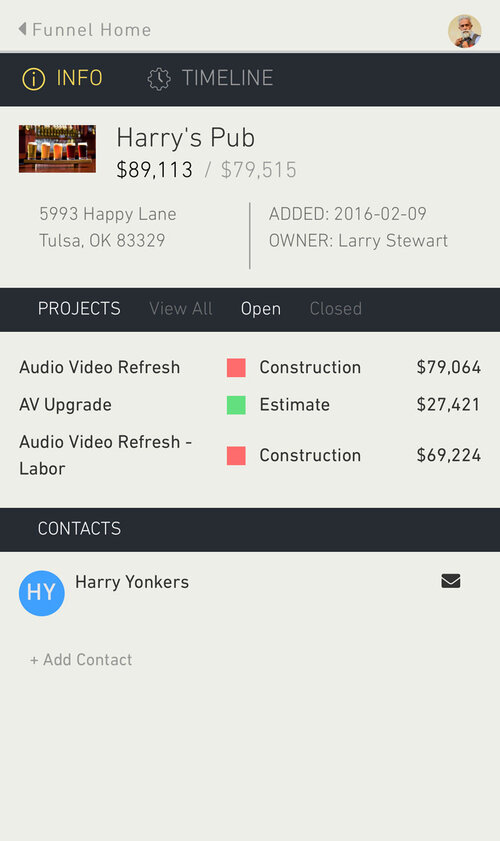
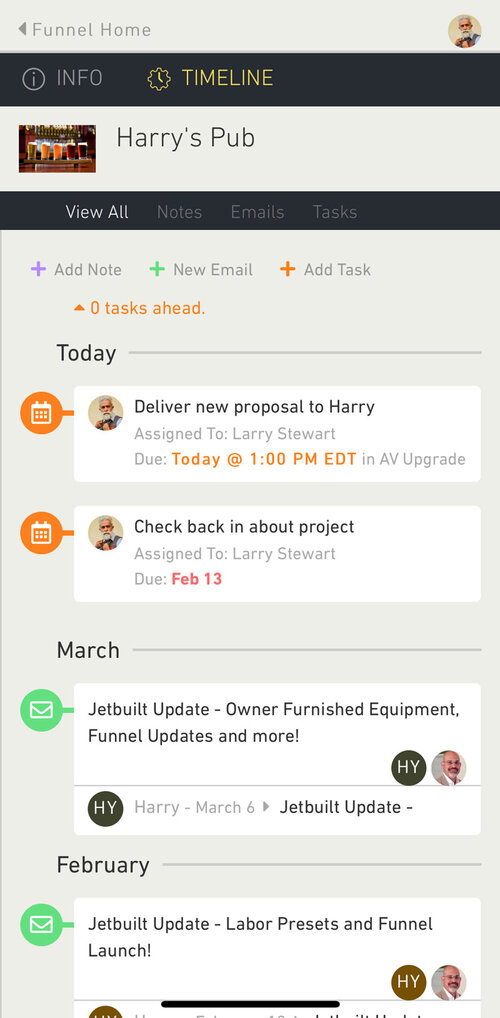
TIMELINE VIEW
The Timeline view displays all Notes, Tasks, and Emails between anyone on your team and that client, all in an easy to follow timeline format.
Click to add a task, reply to an email, and more.
From the Funnel Homepage you can toggle the app over to Install, for those of you who use both platforms.
HistoryGraph Tricks
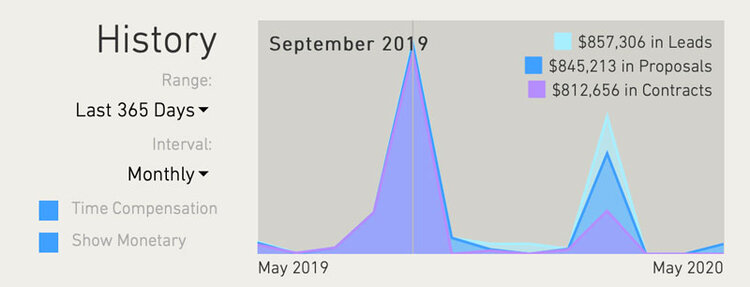
Back in the desktop app, we have made two refinements to the HistoryGraph in Funnel.
First, you can now select Time Compensation. This function will align all of your projects into the period they came in as a Lead. This overlay then allows you to see how many Leads became Proposals, then Contracts.
The example view above shows that our company closed almost all of the leads that came in during September, but didn’t fare nearly as well in March of the next year. (Not to mention that they didn’t see many leads at all between those months, but that’s a whole other problem:)
Secondly, you can now select to display as Quantities of projects, or Monetary Value of projects. This view has the monetary option selected.
Search by Part Number
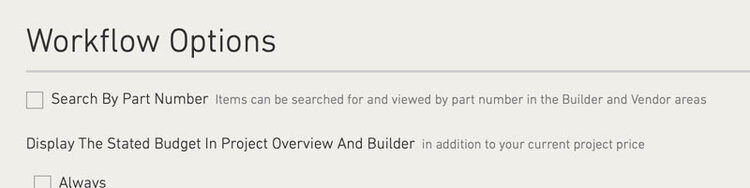
Jetbuilt’s product database of over 1.3 Million items is easily searchable when adding items to your project. We search by Manufacturer, Model Name and Description.
We intentionally do not search by Part Number. This is to keep search results focused to relevant items and for speed. But some of you have really been requesting Part Number searches. Certain product verticals use part number to differentiate variations of a model name. You can now activate Part Number searching in your company settings.
Activate this in Settings/Company/Defaults/Workflow Options.
Cheers,
The Jetbuilt Team
