The Launch List
The updates you’ve asked for are on the way,check back here for progress on the newest updates


Use the full project or service location address for a more accurate tax rate lookup.

Bulk delete products in Vendor Databases to streamline product management.

Update the purchasing source directly from the Project > Purchasing page.

Restore deleted items with the new Builder Trash Can feature.

Save payment methods in the Client Portal when Jetpay is enabled.

Access the new Work in Progress (WIP) report for detailed labor tracking.

Hide systems from proposals while keeping project totals intact.

See the Project ID next to project names throughout Jetbuilt, including adding the Project ID, client name, and version to every page of a project.

Define additional purchasing sources to a manufacturer

Create and name up to eight custom Project Details fields.

Generate purchase orders across all projects.

Email purchase orders directly to your vendors.

Sort by an additional 20+ columns in the Builder.

Filter the main Projects list also by Project Managers and Engineers.

Sort by status, source, item, and quantity columns in Purchasing.

Run a report that shows which projects contain a specific item.

Bulk edit project stages (for certain stages, to be determined).

See complete list of Sales Tasks listed on the Dashboard, filterable by user. (in testing)

Set a default number of days in settings that will establish the Price Valid Until date.

Edit the Price Valid Until date while generating a report/proposal.

Remain in your current Room/System combination in the Builder when adding or deleting Rooms/Systems, deleting options and change orders, and copying to project. (in testing)

View labor hours on the project csv export.
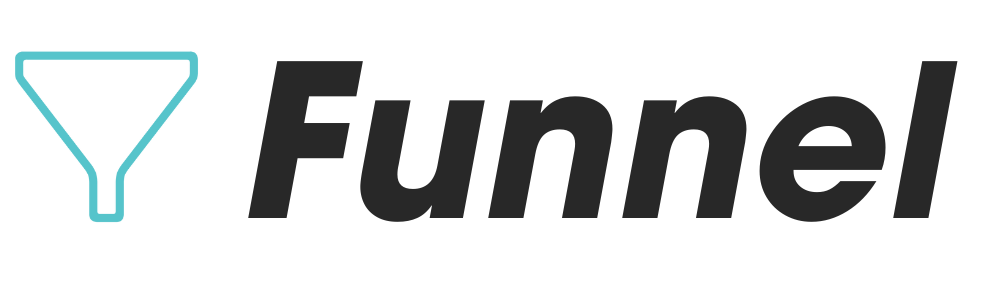

Manually set the heat of a lead.

Import leads from a CSV template.

Use new search bar functionality to find leads.

Add a new lead from a client’s main page.
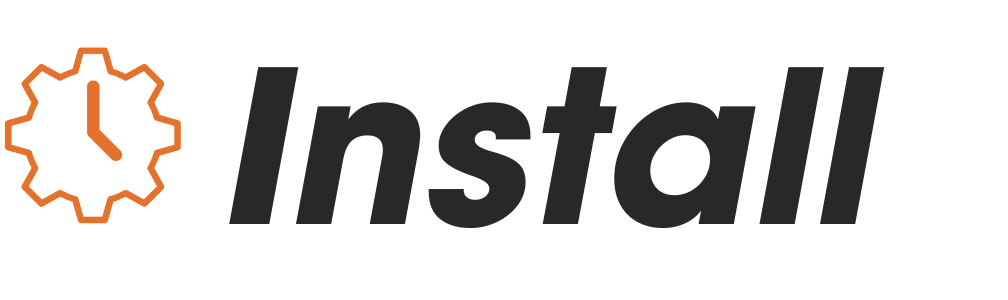

See the Project ID next to project name in emails sent out for Install tasks.

Sort by all columns on the Install page of a project.

Print and export Install task lists.

Create a default list of Install tasks that populate for each project.

Generate a version of a pick list from the Work Orders section.
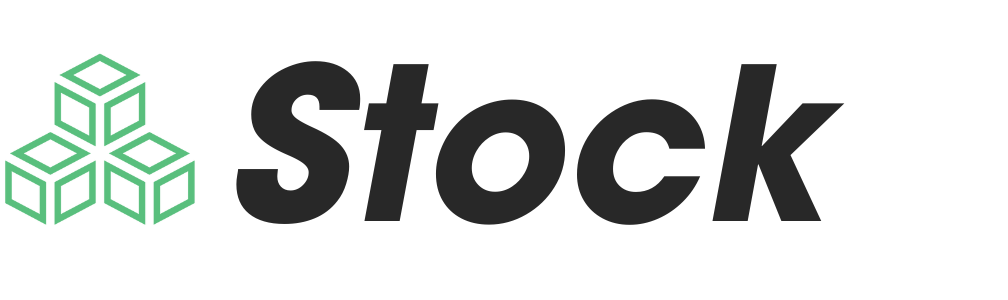

See Project ID next to project name under the Project Assignment column.

See location information for items that were pulled from Stock into a project.

Permission for deleting items.

Install items to final location without the use of QR codes.

Undo an item’s move to final location.

Bulk download and print Stock item and location QR codes.

Add a serial number to an item after it has been received.

Generate pick lists that contain location information.

Set minimum and maximum Stock quantities for items, and have a notification go out when the minimum has been reached.

Palletize items into a single group to move items in bulk.
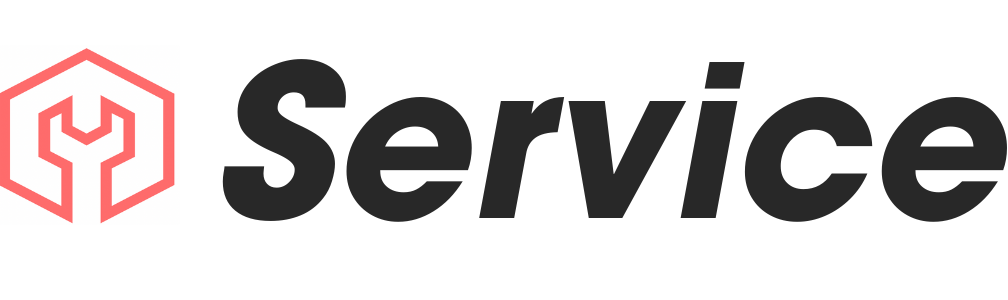

See Project ID next to project name in the Clients Projects list.

Use new company notifications for cases that have been opened and closed.

See case numbers in the Service Cases list when viewing a client.

Sort by a new column for case number.

Search for a case by its case number and ticket name.

Use elements related to Purchasing and the Stock module. (in testing)

Manually enter and edit hours and labor for a case.

Generate an invoice for a case. (in testing)

Track hours or price used against a sold Service Package.

View the details of a Service Package while in the case.

Sort by a new status column the contains statuses like RMA, waiting for parts, ready to bill, and more.

Add multiple quantities of an item under Expenses. (in testing)

Create cases from the JetbuiltGO mobile app.

See Project ID, case name, and case number in Service task emails.

See the case number in the email subject to clients.

See when a technician is already scheduled when assigning tasks. (in testing)
Have a request for us to include in the next launch campaign?
Click the blue chat bubble on the bottom right corner of your screen and send us your ideas!
