Time Tracking has been the largest feature request for our Install (project management) platform. We worked with many of you to design an easy to use system with plenty of power.
REACH OUT TO USE FOR A PERSONAL DEMO
Feel free to reach out to us to schedule a personal demo of the system. Contact Matthew to get this scheduled, or just reach out to our fantastic support team.
OR EXPLORE TIME TRACKING ON YOUR OWN
Time tracking is included within our Install platform (which is an optional platform within Jetbuilt). If you currently use Install for project management, then you are ready to go.
If you do not currently use Install, simply reach out to our support folks and they will be happy to get you a free trial so that you can evaluate.
Then within Team settings, activate it for those on your team that would be either managing or performing tasks.
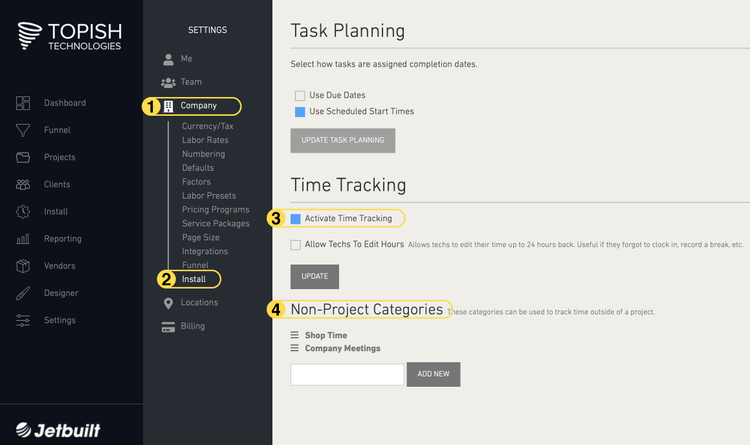
Then, inside Settings:
1 • Click Company Settings
2 • Click Install
3 • In the Time Tracking section, select “Activate Time Tracking”. You will also see the option to allow your techs to be able to edit their hours after submission. Managers will always be able to edit entries.
4 • Non-Project Categories. We have given you two examples to start with. These allow the team to clock in to non-project hours such as company meetings, shop time and more.
You are all ready to go. Techs can now clock in and out on their phones, and you can track time in real-time while accessing time logs and reports in various ways.
Enjoy!
Time Tracking Feature Tour
1 • MOBILE APP FOR TECHS
-
Techs can clock in and out, take their breaks and add work descriptions all on their phones.
-
Team members can clock into projects as well as non-project time (such as company meetings, shop time and more).
-
Techs can view previous sessions and even edit a session (such as if they forgot to clock out before leaving the job).
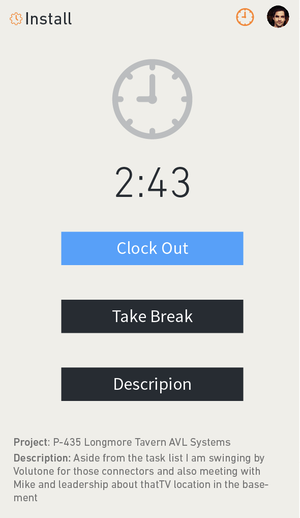
2 • PROJECT VIEW FOR THE OFFICE
-
Within the project, the office can view todays time for each tech (orange text shows running clock).
-
In the next section a PM can monitor how much time has been used as compared to what was estimated for the project. As enough time goes by Jetbuilt will then predict the over/under for each category and for the job as a whole. This allows you to adjust your resources for the remainder of the project as needed.
-
This new data can then be used for future projects as you learn more about estimated versus actual labor values.
-
The next section provides project totals by employee and by labor category.
-
The final section contains a link to download as CSV or links to the Project History view.
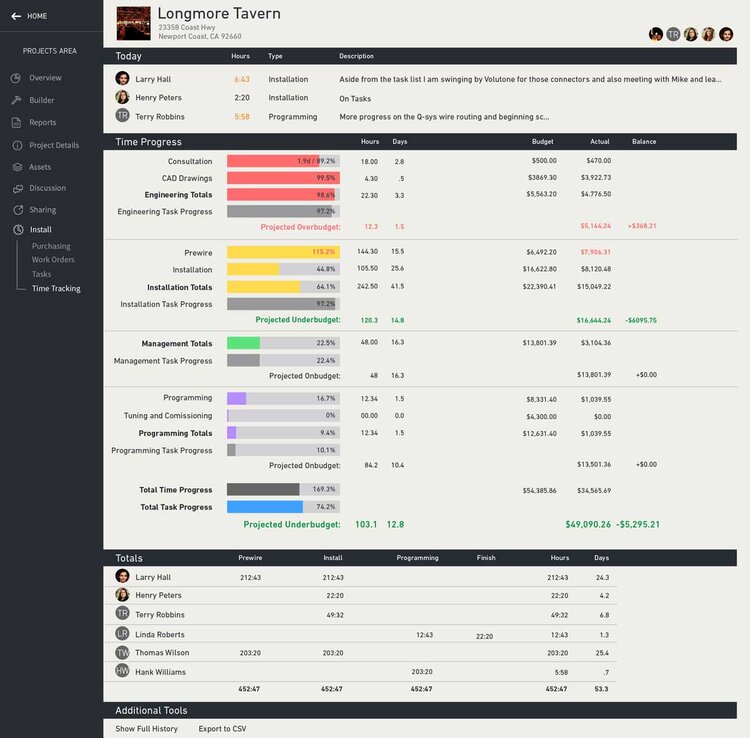
3. PROJECT HISTORY VIEW
-
The Project History view allows you to view all sessions by day and by tech for the duration of the project.
-
Click any entry to make edits or corrections. All edits will be logged, providing a clear audit trail.
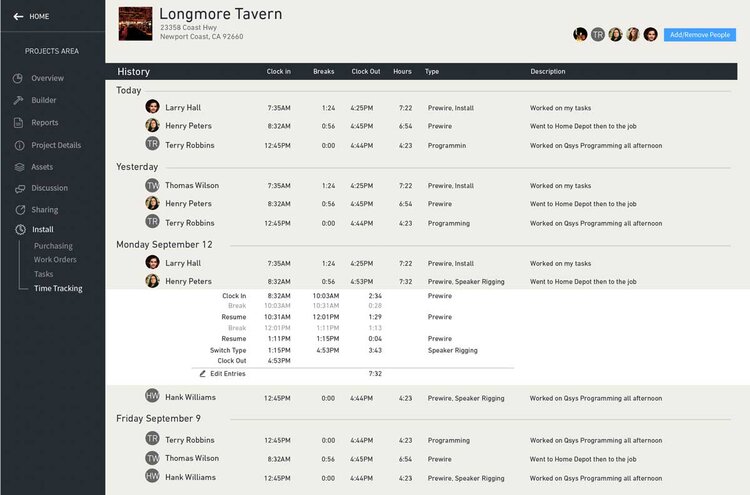
4 • COMPANY-WIDE TIME LOG
-
This view allows you to see the time for your entire team across all projects.
-
Filter by team member to reduce the list.
-
Editing or correcting entries is available in this view as well, also with full audit trail.
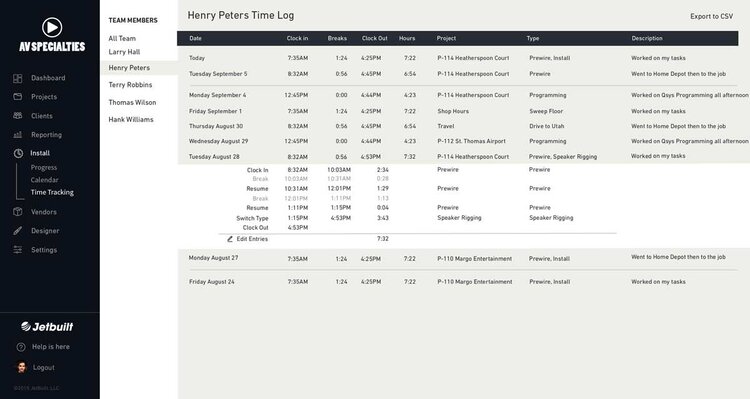
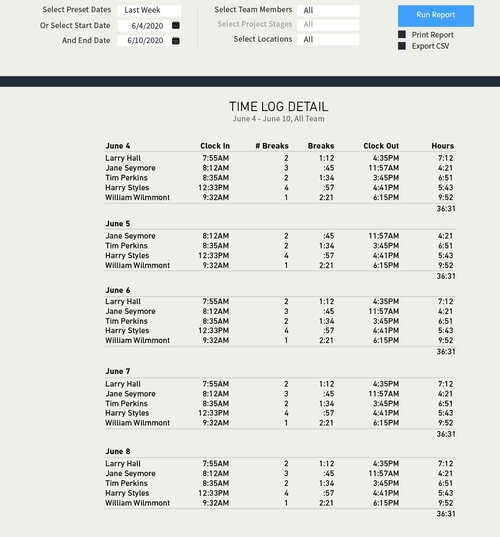
5 • TIME LOG SUMMARY AND DETAIL REPORTS
-
In our Reporting area, there are Time Log Summary, and Time Log Detail.
-
Convenient filters for all reports including common pay-period shortcuts like “Last Bi-Weekly” and more.
6 • API DATA POINTS FOR YOUR CUSTOM INTEGRATIONS
-
All necessary data points are available through the Jetbuilt Client API.
-
Create a custom integration to your accounting, timesheet or payroll software.
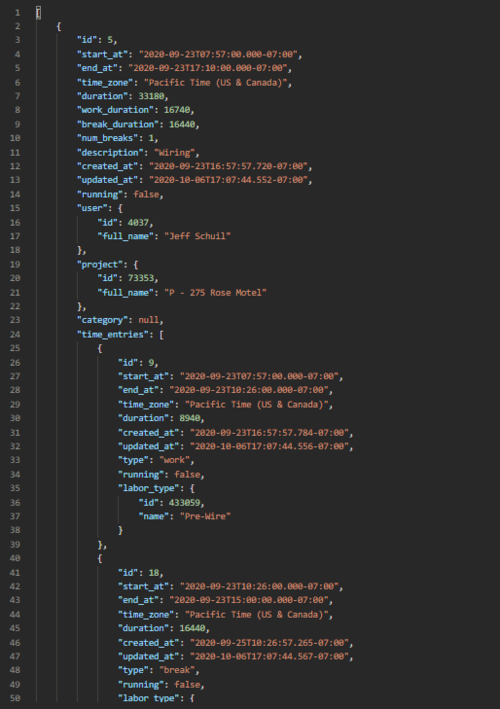
Time Tracking is included within our Install Platform at no additional cost. If you are not currently using our Install Platform, just let us know and we can activate a free trial period for you.
